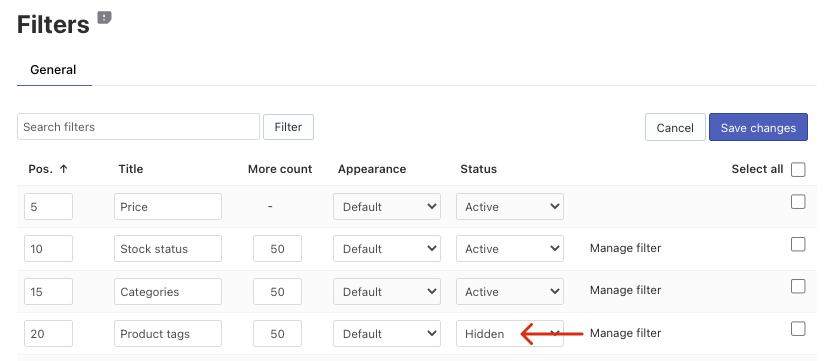You can view and adjust filters in the Searchanise control panel > Filters > Filter list section.
Adding filters
The filters are added automatically based on product details and global product attributes after re-indexation. The re-indexation occurs automatically, but you can also trigger it manually by clicking the Force re-indexation button in the App’s Dashboard section.
If you use custom product taxonomies in your store, you can also create filters based on them. See the instructions on how you can do so here.
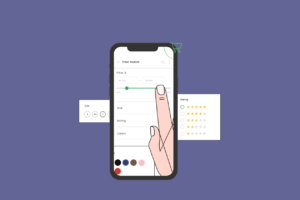 | Learn more about strategies for using advanced search filters in online stores around the world and choose the best to adapt in your store. |
Hiding filters
To hide filters, follow these steps:
- Go to the Searchanise control panel > Filters > Filter list section.
- Click the Edit filters button in the top-right corner.
- Set statuses of the necessary filters to Hidden.
- Save the changes.
Renaming filters
You can find the instructions on how to do that here.
Changing Filters’ Values Appearance
You can choose the appearance of filter values in the Appearance option:
- Default – values as text
- Color – color values as color swatches
- Size – size values as text in frames
There are two ways to change appearance.
Way 1:
- Go to the Searchanise control panel > Filters > Filter list section.
- Click the Edit filters button in the top-right corner.
- Select the look for the necessary filters in the Appearance option.
- Save the changes.
Way 2:
- Go to the Searchanise control panel > Filters > Filter list section.
- Click the Manage filter link next to the filter whose look you want to change. The editing page of the filter will be opened.
- Go to the Settings tab, and select the look in the Appearance option.
- Apply the changes.
You can find the instructions for setting up color and size filters here.
Sorting Filters
You can find the instructions on how to sort filters and their values here.
Bulk editing Filters and Filter Values
You can find the instructions on bulk editing filters and their values here.