If you update your store every day or over a day (changing collections, pages, or blog posts), it can be helpful to set up the automatic re-indexation daily by schedule, not to click the manual re-indexation after every modification in your store.
Set up the automatic re-indexation by schedule
To set up the automatic re-indexation, follow these steps:
- Go to the Smart Search Bar & Filters control panel.
- Click the schedule button next to the Force re-indexation button on the left-hand bar.
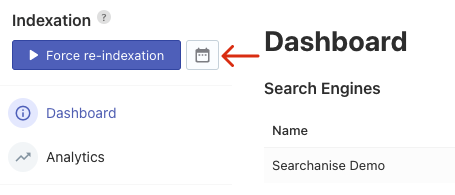
- In the opened pop-up, set when you want your data to be updated.
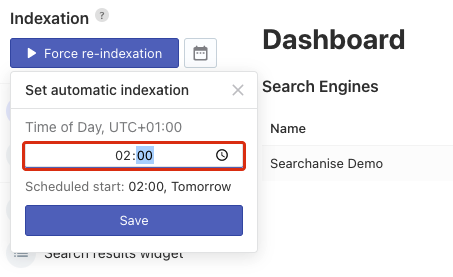 Important info
Important infoThe time is in the time zone of your store.
- Save the changes.
That’s it. You can now see the date and time of the next re-indexation.
Remove the automatic re-indexation
To remove the automatic re-indexation, follow these steps:
- Go to the Smart Search Bar & Filter control panel.
- Click the schedule button next to the Force re-indexation button on the left-hand side.
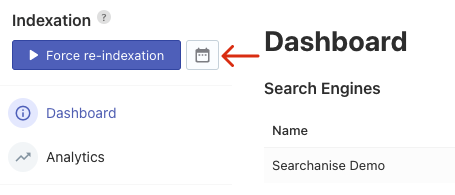
- In the opened pop-up, click the Remove button.
That’s it. The re-indexation by schedule is removed. You can now start re-indexation manually only.

