Searchanise now supports new and enhanced filters for the Search Results Widget. You can manage these filters in the Searchanise control panel > Filters section.
Adding Filters
The filters are added automatically based on Product options after re-indexation. The re-indexation occurs automatically, but you can also trigger it manually by clicking the Force re-indexation button in the App’s Dashboard section.
Setting up Color and Size Filters
These filters are created automatically upon the app’s installation.
If you have changed the default names of the Color and Size product options in Wix, you need to specify the new names in the app. To do it, follow these steps:
- Go to the Searchanise control panel > Search & Navigation > Preferences section > Products tab.
- Enter new names in the Color option names / Size option names fields respectively.
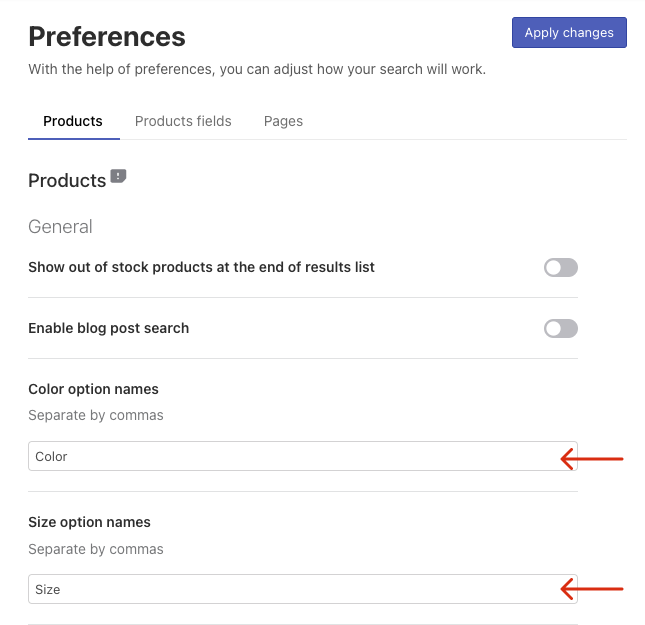
- Apply the changes.
- Click the Force re-indexation button in the App’s Dashboard section.
Hiding Filters
To hide filters, follow these steps:
- Go to the Searchanise control panel >Filters > Filter list section.
- Click the Edit filters button in the top-right corner.
- Set statuses of the necessary filters to Hidden.
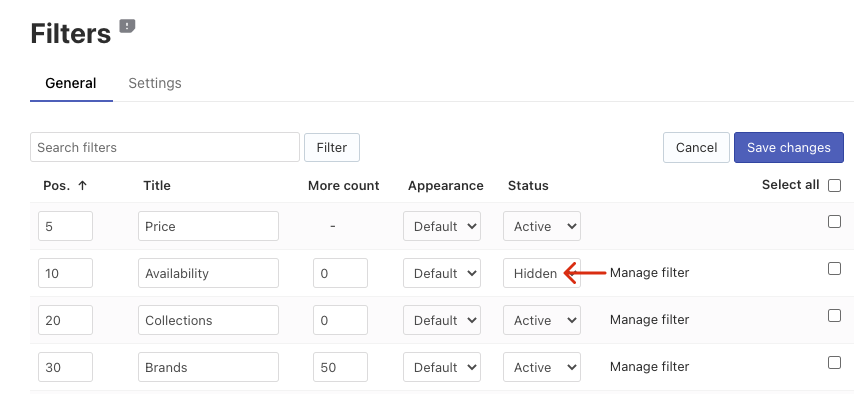
- Save the changes.
Managing the Number of visible Values
You can set the number of filter values that will be visible in the filters’ sidebar. If the actual number of filter values exceeds this number, the Show more button will be displayed.
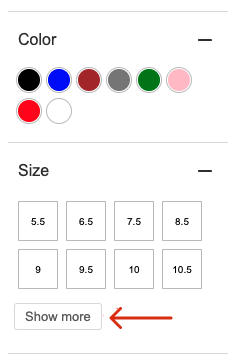
To manage the number of filter values, follow these steps:
- Go to the Searchanise control panel >Filters > Filter list section.
- Click the Edit filters button in the top-right corner.
- Set the number of values displayed by default in the More count option.
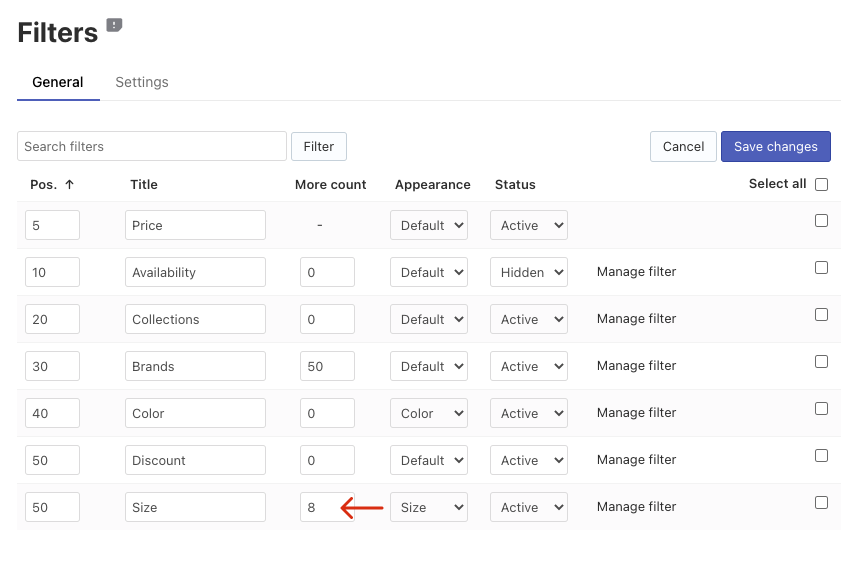 Note
NoteIf you set the More count to 0, all filter values will be displayed in the sidebar.
- Save the changes.
Changing Filters’ Values Appearance
You can choose the appearance of filter values in the Appearance option:
- Default – values as text
- Color – color values as color swatches
- Size – size values as text in frames
To change the appearance, follow these steps:
- Go to the Searchanise control panel > Filters > Filter list section.
- Click the Edit filters button in the top-right corner.
- Select the look for the necessary filters in the Appearance option.
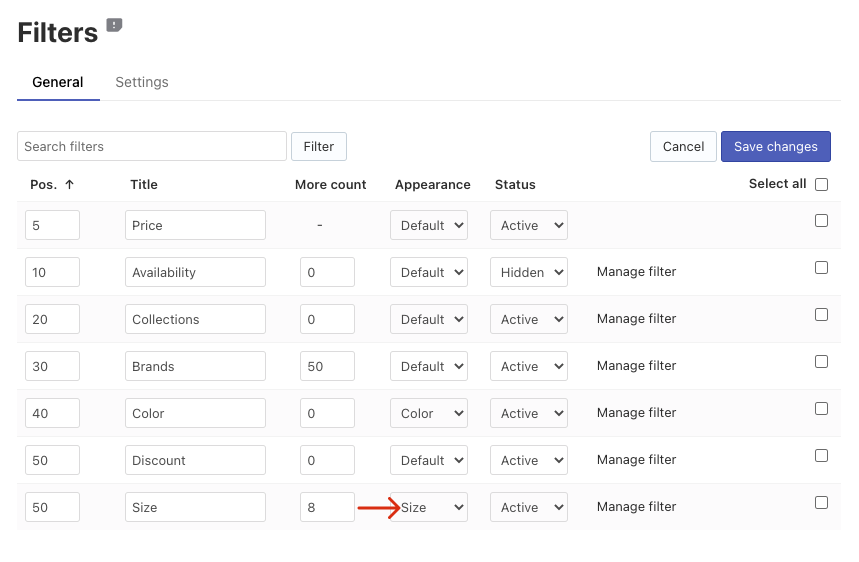
- Click the Save changes button.
Renaming Filters
You can edit filters’ titles as well as their values’ names.
To edit the filters’ titles, follow these steps:
- Go to the Searchanise control panel > Filters > Filter list section.
- Click the Edit filters button in the top-right corner.
- Edit the filters’ titles in the Title column.
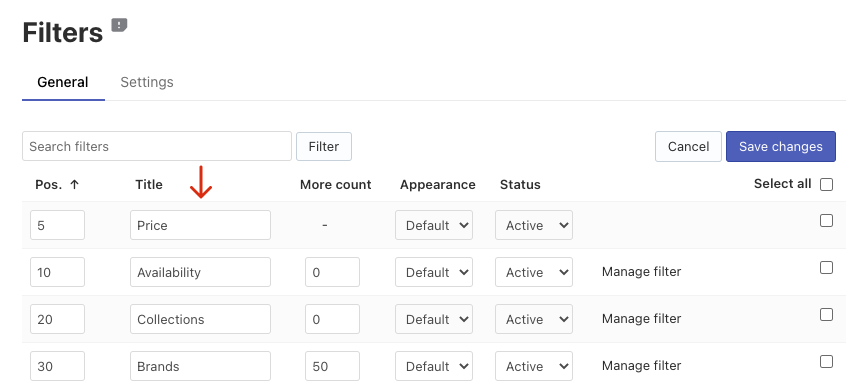
- Save the changes.
That’s it. You can go to the storefront if you’d like to make sure the filters’ titles are up-to-date.
To edit the names of the filters’ values, follow these steps:
- Go to the Searchanise control panel > Filters > Filter list section.
- Click the Manage filter link in the filter row you’d like to edit.
- Click the Edit values button in the top-right corner.
- Edit the values’ names in the Display name column.
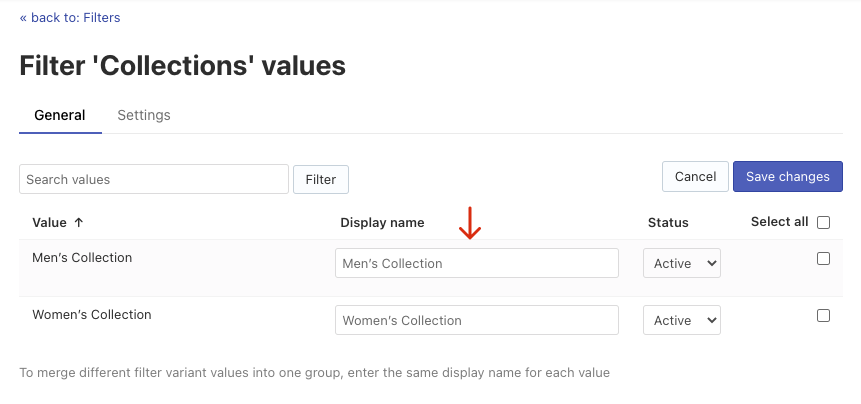
- Save the changes.
That’s it. You can go to the storefront if you’d like to make sure the values’ names are up-to-date.
Sorting Filters
You can find the instructions on how to sort filters and their values here.
Bulk editing Filters and Filter Values
You can find the instructions on bulk editing filters and their values here.
