This article is general for Shopify, BigCommerce, Wix, WooCommerce, Magento 1, and Magento 2.
Bulk editing of filter and filter values is available in Searchanise.
Bulk editing Filters
You can edit the Status, Desktop view, More count, or Sort by attributes of several Filters at once. To do so, follow these steps:
- Go to the Searchanise (Smart Search Bar & Filters) control panel > Filters > Filter list section > General tab.
- By default, it is shown 20 filters per page. If you want to show and edit more, change the value in the Display drop-down list above the table.
- Select the Select all checkbox in the table’s header or select certain filters.
- Click the appeared Edit selected button.
- Select the values of the fields you want to set for the selected filters and click the Update button.
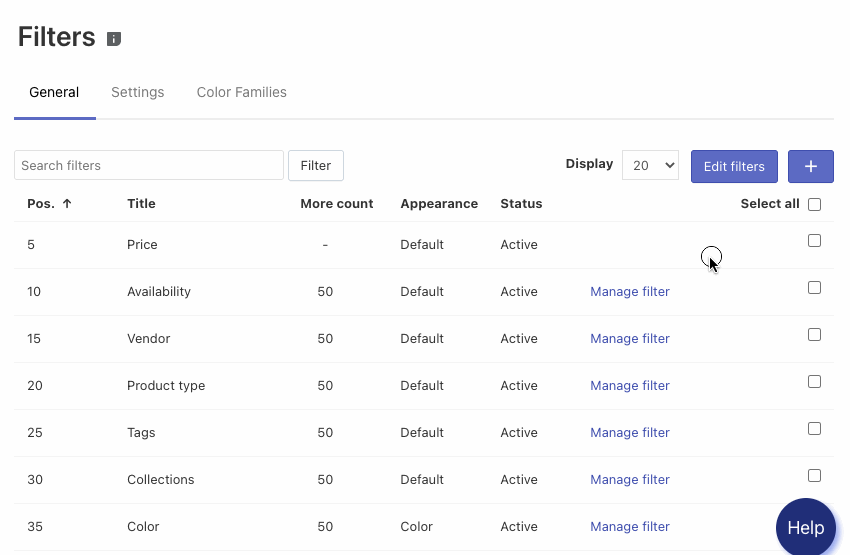
That’s it. The changes are now applied to selected filters.
Bulk editing Filter Values
You can edit the Status of several Filter Values at once. To do so, follow these steps:
- Go to the Searchanise (Smart Search Bar & Filters) control panel > Filters > Filter list section > General tab.
- Click the Manage filter link in the filter row whose values you want to change the sorting.
- Select the Select all checkbox in the header of the table or select certain filter values.
- Click the appeared Edit selected button.
- Select the value of the Status field for the selected filter values and click the Update button.
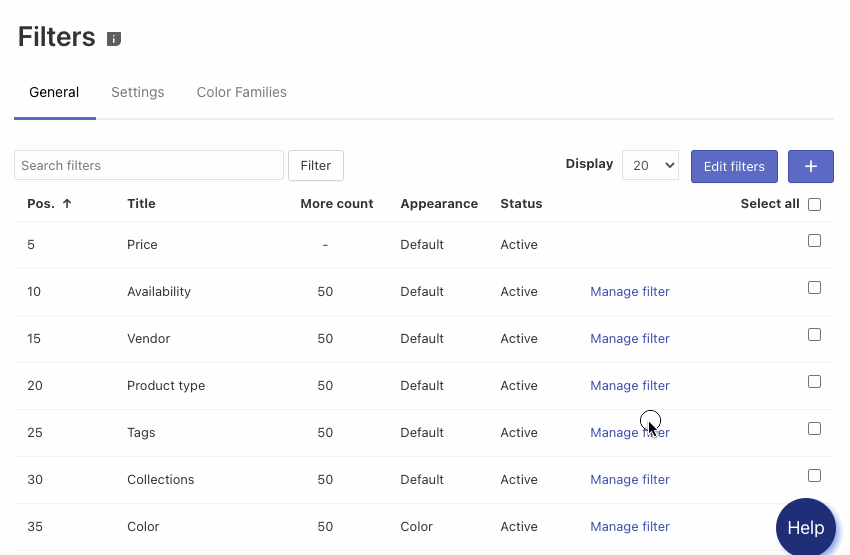
That’s it. The changes are now applied to selected filter values.
