If you have many products in your online store, faceted navigation will be handy for searching through them. The app implements faceted navigation via the Filters feature. This feature allows you to use different filters on the search results page.
You can view and adjust filters in the Searchanise control panel > Filters > Filter list section.
 | Discover faceted navigation and how you can use it in your online store. Find out what is the profit of faceted search and the best practices for using it |
Adding Filters
There are ready-made filters with the most common product attributes like price, brand, availability, category, etc. You can create as many filters as you would like:
Hiding Filters
You can find the instructions on how to hide filters here.
You can also hide particular filter values. To do so:
- Go to the Searchanise control panel > Filters > Filters list section > General tab.
- Click the Manage filter / Manage custom filter link in the filter row whose values you want to rename.
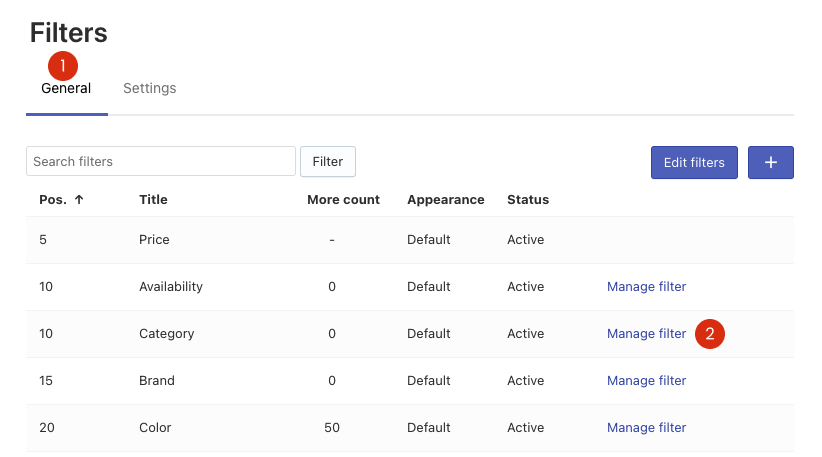
The list of filter values will be opened.
- Click the Edit values button in the top-right corner.
- Change the status of value(s) you want to hide from Active to Hidden.
- Save the changes.
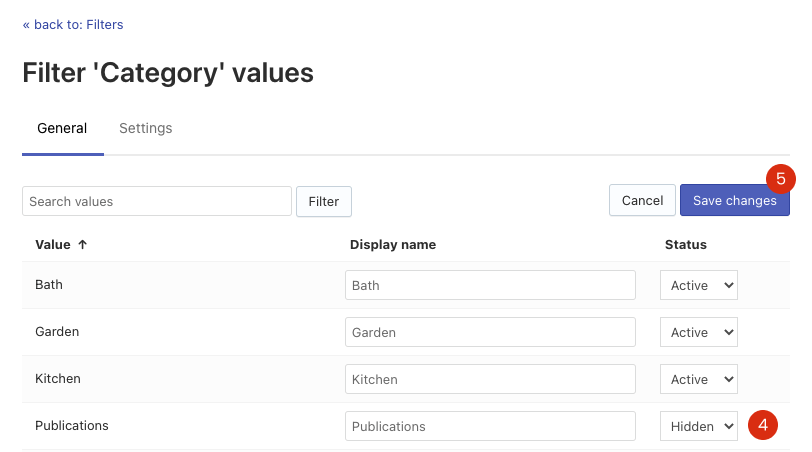
That’s it. You can go to your storefront and make sure the filter values are hidden in the Search Results Widget.
Renaming Filters
You can edit the titles of filters as well as the names of filter values.
To edit the titles of filters, follow these steps:
- Go to the Searchanise control panel > Filters > Filter list section > General tab.
- Click the Edit filters button in the top-right corner.
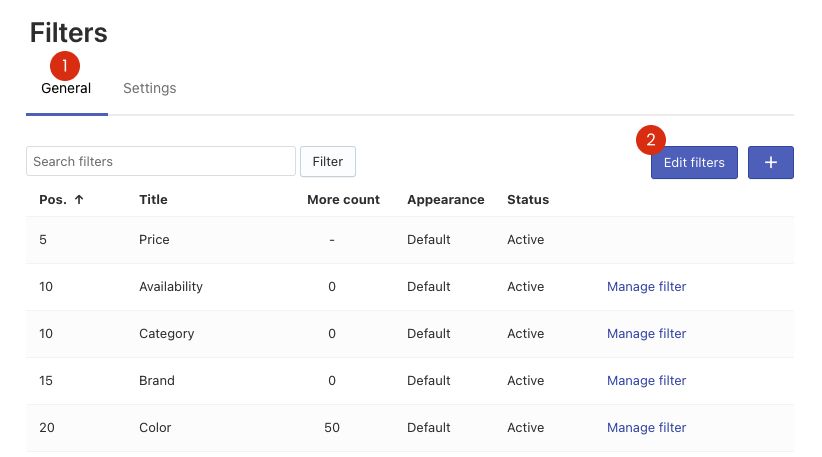
- Edit the title(s) in the Title column.
- Save the changes.
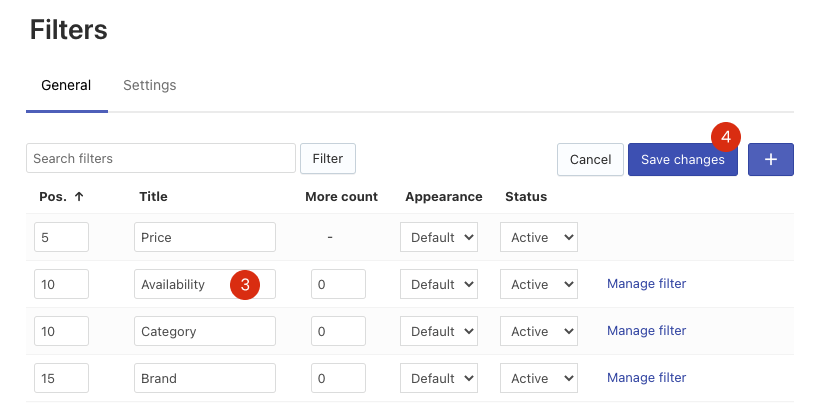
That’s it. You can now go to the storefront if you’d like to ensure the titles of filters are up-to-date.
To edit the names of filter values, follow these steps:
- Go to the Searchanise control panel > Filters > Filter list section > General tab.
- Click the Manage filter / Manage custom filter link in the filter row whose values you want to rename.
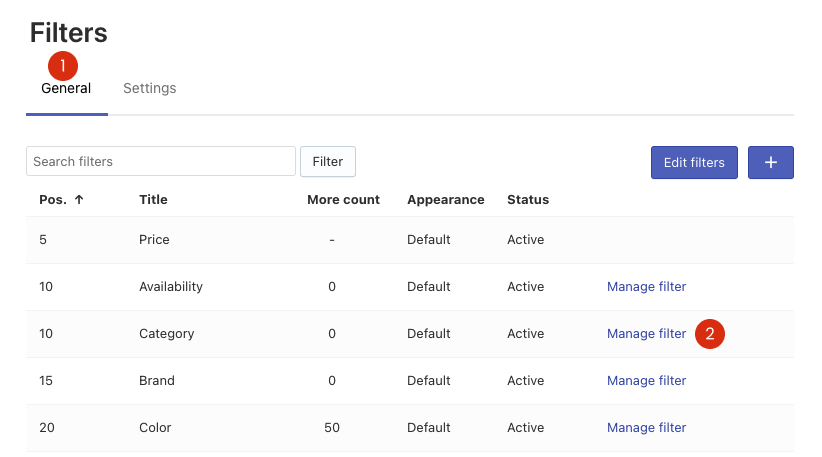
The list of filter values will be opened.
- Click the Edit values button in the top-right corner.
- Edit the name(s) in the Display name column.
- Save the changes.
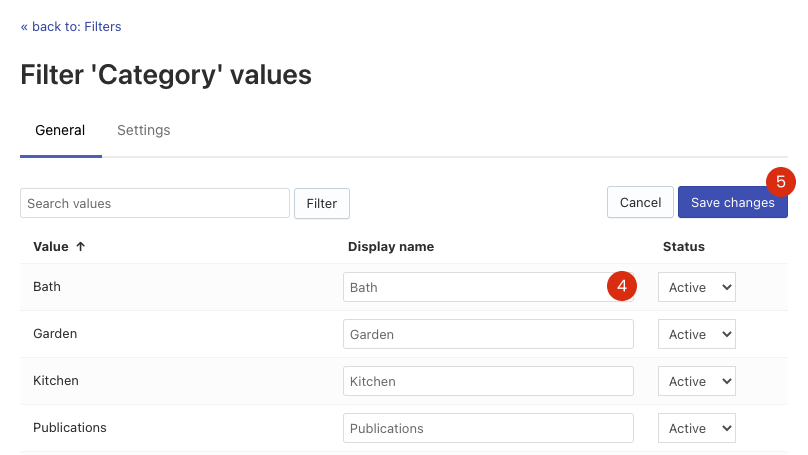
Changing Filters’ values appearance
You can choose the appearance of filter values in the Appearance option:
- Default – values as text
- Color – color values as color swatches
- Size – size values as text in frames
There are two ways to change appearance.
Way 1:
- Go to the Searchanise control panel > Filters > Filter list section > General tab.
- Click the Edit filters button in the top-right corner.
- Select the look for the necessary filters in the Appearance option.
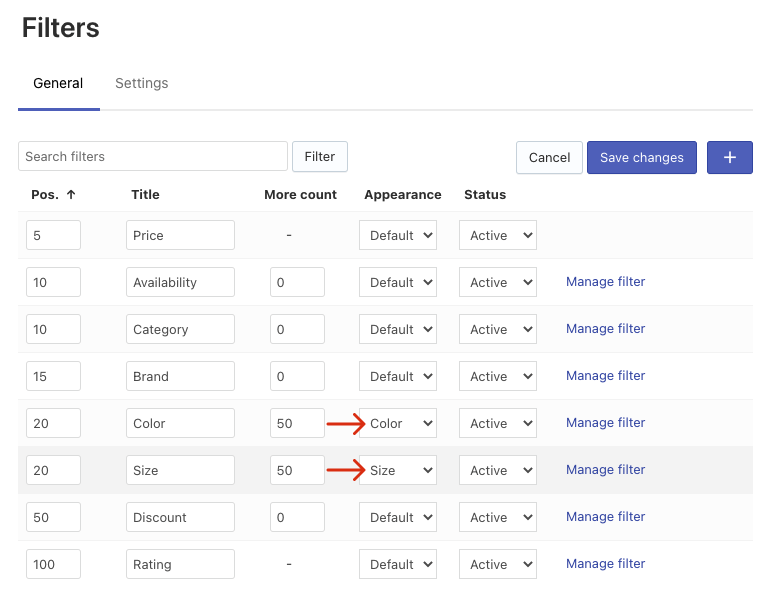
- Save the changes.
Way 2:
- Go to the Searchanise control panel > Filters > Filter list section > General tab.
- Click the Manage filter / Manage custom filter link next to the filter whose look you want to change. The editing page of the filter will be opened.
- Go to the Settings tab, and select the look in the Appearance option.
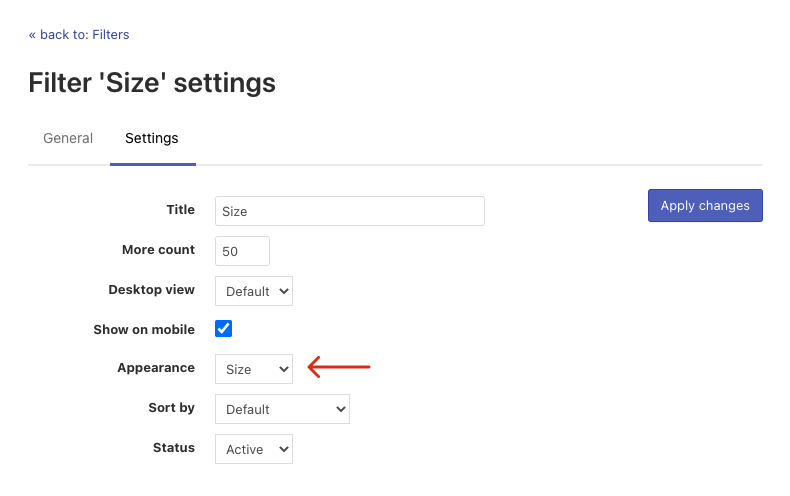
- Apply the changes.
Setting up Color and Size Filters
You can find the instructions for setting up color and size filters here.
Managing the number of visible values
You can set the number of filter values that will be visible in the filters’ sidebar. If the actual number of filter values exceeds this number, the Show more button will be displayed.
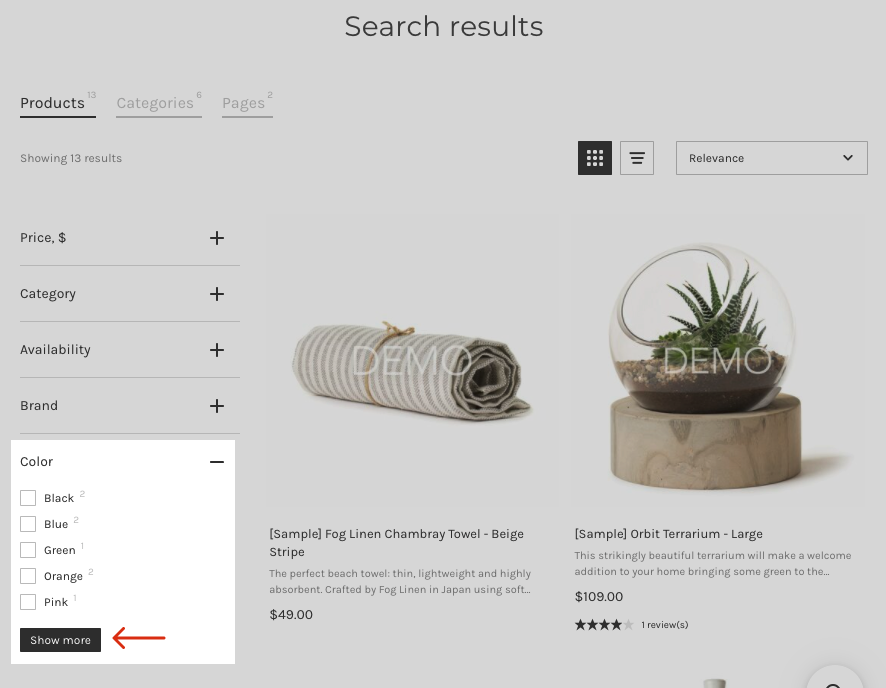
To manage the number of filter values, follow these steps:
- Go to the Searchanise control panel > Filters > Filter list section > General tab.
- Click the Edit filters button in the top-right corner.
- Set the number of values displayed by default in the More count option.
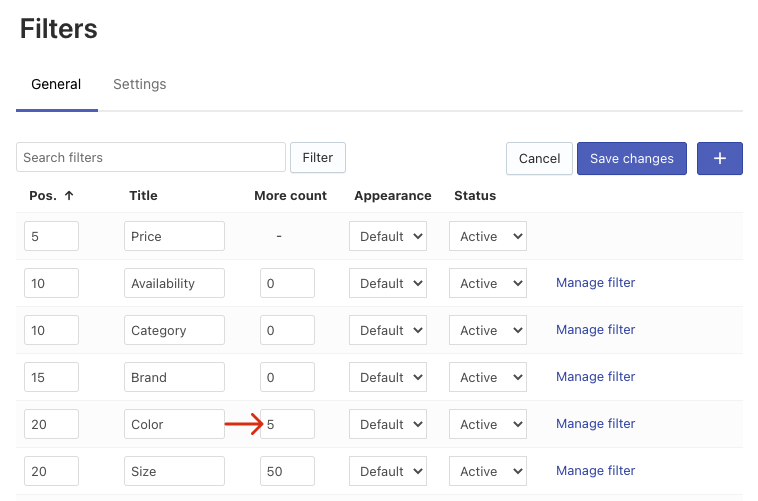 Note
NoteIf you set More count to 0, all filter values will be displayed in the sidebar.
- Save the changes.
Sorting Filters
You can find the instructions on how to sort filters and their values here.
Bulk editing Filters and Filter Values
You can find the instructions on bulk editing filters and their values here.
