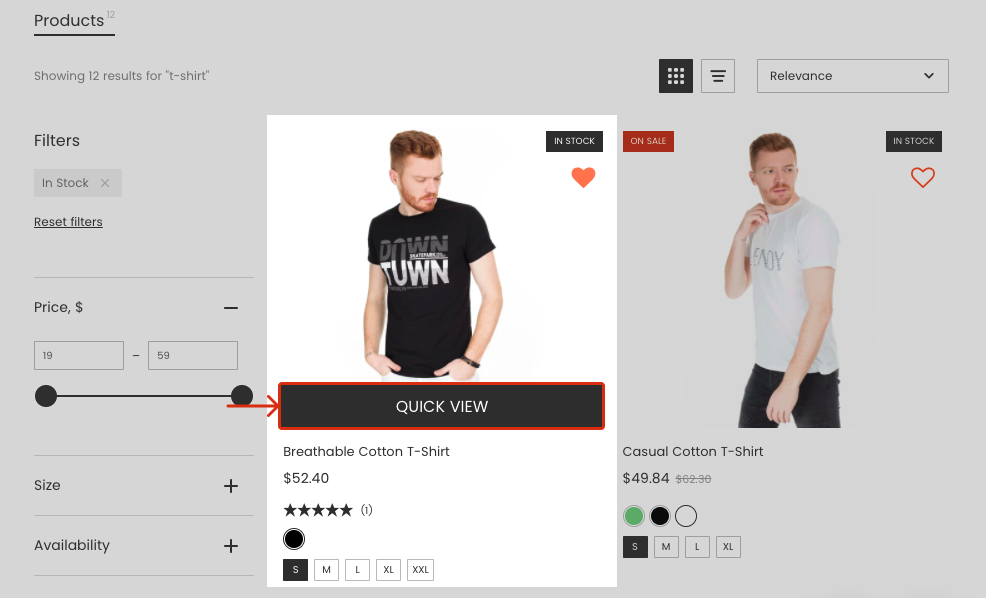You can display an action button in the product preview to view product details or add a product to cart straight from the Search Results Widget.
To show or hide the action button, follow these steps:
- Go to the Smart Search Bar & Filters control panel > Search & Navigation > Search results widget section > Content tab > Products part.
- Select one of the options in the Show button drop-down list.
- Apply the changes.
The Show button options description
| Option | Description | Notes |
|---|---|---|
| None | Hides the button | |
| View product | Shows the View product button that opens the product’s page | |
| Add to cart | Shows the Add to cart button that adds a product to cart | After clicking the button, the product variation shown in search results will be added to cart. |
| Quick view | Shows the Quick view button that opens the Quick view pop-up with product details |
Tip
You can translate or edit the buttons’ text in the Smart Search Bar & Filters control panel > Translations & Texts section > Search results widget tab.