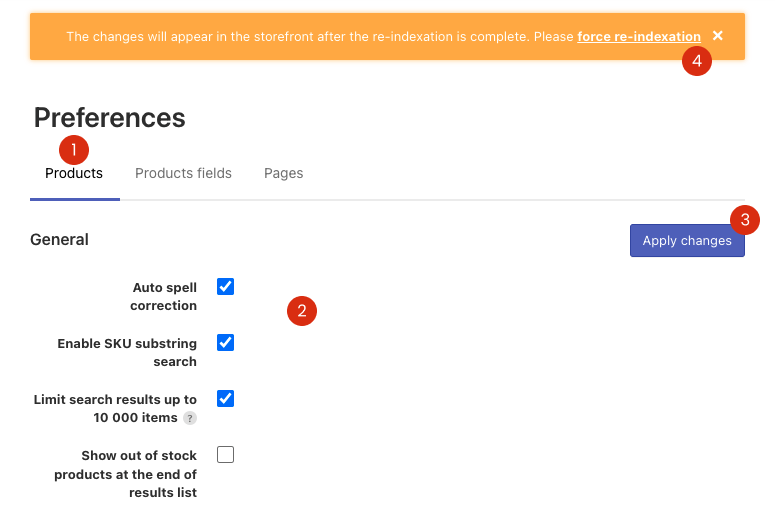With the help of products preferences, you can adjust how your search by products will work. For example, you can hide out-of-stock products from the search or display them at the end of the search results, switch off the search by blog posts, etc.
In this article, you’ll find the instructions for Wix stores. If you have a store on another platform, you can find the appropriate instructions for this platform:
Access products preferences
Open the Search & Navigation > Preferences section > Products tab in your Searchanise control panel to access the products preferences.
Products preferences description
| Preference | Description |
|---|---|
| General | |
| Auto spell correction | Enables the Autocorrection feature. After entering the query in the search bar, the app autocorrects it and displays the search results for the corrected query. The autocorrection occurs using your store’s indexed product data and Hunspell Dictionary. Please note: it works only if your store is in English. |
| Enable SKU substring search | Switches on the substring search by SKU. |
| Limit search results up to 10 000 items | Limits the search results by products up to 10 000 items to speed up the search. |
| Show out of stock products at the end of results list | Displays your out-of-stock products at the end of the search results. |
| Hide out-of-stock products | Hides your out-of-stock products from the search. |
| Enable blog posts | Switches on the search by blog posts. See the instructions here. |
| Color option names | Sets the color options to display them in color swatches. See the instructions here. |
| Size option names | Sets the color options to display them in size swatches. See the instructions here. |
| Price Settings | |
| Display price format | Sets the price format for products with variant options. |
Adjust products preferences
To change the current products preferences, follow these steps:
- Go to the Searchanise control panel > Search & Navigation > Preferences section > Products tab.
- Change the settings.
- Apply the changes.
- If the warning notice at the top suggests forcing re-indexation, click the link to start the indexation. After the indexation is complete, the changes will appear on the storefront.